The Workbook Class
The Workbook class is the main class exposed by the xlsxwriter module and it is
the only class that you will need to instantiate directly.
The Workbook class represents the entire spreadsheet as you see it in Excel and internally it represents the Excel file as it is written on disk.
Constructor
-
Workbook:new(filename[,options]) Create a new
xlsxwriterWorkbook object.Parameters: - filename – The name of the new Excel file to create.
- options – Optional workbook parameters. See below.
Return type: A Workbook object.
The Workbook:new() constructor is used to create a new Excel workbook with a
given filename:
local Workbook = require "xlsxwriter.workbook"
workbook = Workbook:new("filename.xlsx")
worksheet = workbook:add_worksheet()
worksheet:write(0, 0, "Hello Excel")
workbook:close()
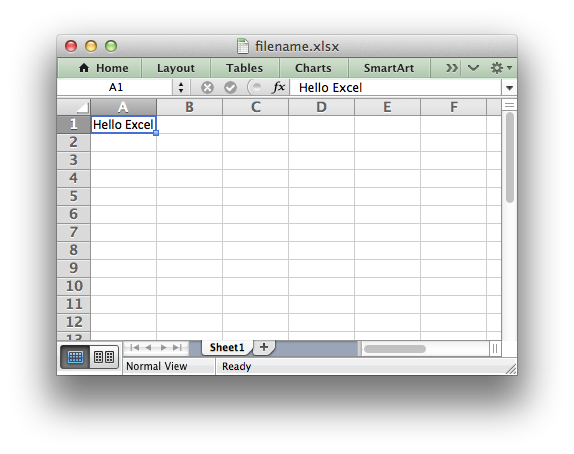
The constructor options are:
constant_memory: Reduces the amount of data stored in memory so that large files can be written efficiently:
workbook = Workbook:new(filename, {constant_memory = true})
Note, in this mode a row of data is written and then discarded when a cell in a new row is added via one of the worksheet
write_()methods. Therefore, once this mode is active, data should be written in sequential row order.See Working with Memory and Performance for more details.
When specifying a filename it is recommended that you use an .xlsx
extension or Excel will generate a warning when opening the file.
workbook:add_worksheet()
-
add_worksheet([sheetname]) Add a new worksheet to a workbook:
Parameters: sheetname – Optional worksheet name, defaults to Sheet1, etc. Return type: A worksheet object.
The add_worksheet() method adds a new worksheet to a workbook.
At least one worksheet should be added to a new workbook. The Worksheet object is used to write data and configure a worksheet in the workbook.
The sheetname parameter is optional. If it is not specified the default
Excel convention will be followed, i.e. Sheet1, Sheet2, etc.:
worksheet1 = workbook:add_worksheet() -- Sheet1
worksheet2 = workbook:add_worksheet("Foglio2") -- Foglio2
worksheet3 = workbook:add_worksheet("Data") -- Data
worksheet4 = workbook:add_worksheet() -- Sheet4
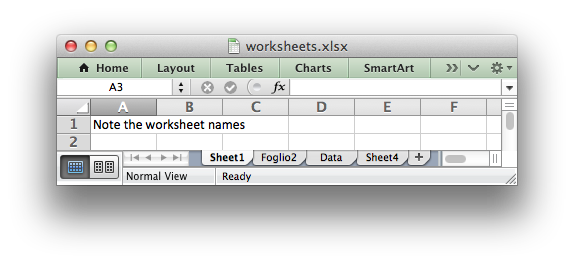
The worksheet name must be a valid Excel worksheet name, i.e. it cannot contain
any of the characters [ ] : * ? / \ and it must be less than 32
characters.
In addition, you cannot use the same, case insensitive, sheetname for more
than one worksheet.
workbook:add_format()
-
add_format([properties]) Create a new Format object to formats cells in worksheets.
Paramionary properties: An optional table of format properties. Return type: A Format object.
The add_format() method can be used to create new Format
objects which are used to apply formatting to a cell. You can either define
the properties at creation time via a table of property values or later
via method calls:
format1 = workbook:add_format(props) -- Set properties at creation.
format2 = workbook:add_format() -- Set properties later.
See the The Format Class and Working with Formats sections for more details about Format properties and how to set them.
workbook:close()
-
close() Close the Workbook object and write the XLSX file.
This should be done for every file.
workbook:close()
Currently, there is no implicit close().
workbook:set_properties()
-
set_properties() Set the document properties such as Title, Author etc.
Parameters: properties – Dictionary of document properties.
The set_properties method can be used to set the document properties of the
Excel file created by xlsxwriter. These properties are visible when you
use the Office Button -> Prepare -> Properties option in Excel and are
also available to external applications that read or index windows files.
The properties that can be set are:
titlesubjectauthormanagercompanycategorykeywordscommentsstatus
The properties are all optional and should be passed in table format as follows:
workbook:set_properties({
title = 'This is an example spreadsheet',
subject = 'With document properties',
author = 'John McNamara',
manager = 'Dr. Heinz Doofenshmirtz',
company = 'of Wolves',
category = 'Example spreadsheets',
keywords = 'Sample, Example, Properties',
comments = 'Created with Lua and the xlsxwriter module'})
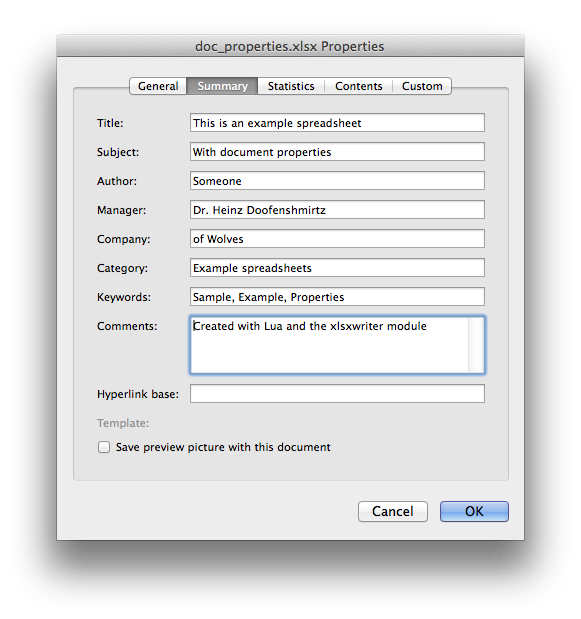
See also Example: Setting Document Properties.
workbook:define_name()
-
define_name() Create a defined name in the workbook to use as a variable.
Parameters: - name – The defined name.
- formula – The cell or range that the defined name refers to.
This method is used to defined a name that can be used to represent a value, a single cell or a range of cells in a workbook: These defined names can then be used in formulas:
workbook:define_name("Exchange_rate", "=0.96")
worksheet:write("B3", "=Exchange_rate")
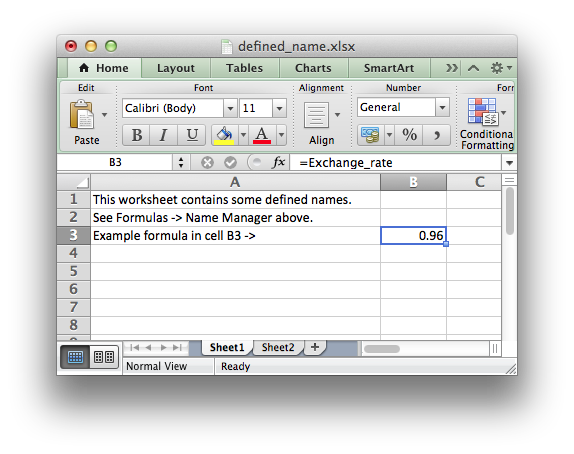
As in Excel a name defined like this is “global” to the workbook and can be referred to from any worksheet:
-- Global workbook name.
workbook:define_name("Sales", "=Sheet1!$G$1:$H$10")
It is also possible to define a local/worksheet name by prefixing it with the
sheet name using the syntax 'sheetname!definedname':
-- Local worksheet name.
workbook:define_name("Sheet2!Sales", "=Sheet2!$G$1:$G$10")
If the sheet name contains spaces or special characters you must follow the Excel convention and enclose it in single quotes:
workbook:define_name("'New Data'!Sales", "=Sheet2!$G$1:$G$10")
See also Example: Adding Defined Names.
workbook:worksheets()
-
worksheets() Return a sequence of the worksheet objects in the workbook:
Return type: A sequence of worksheet objects.
The worksheets() method returns a table/sequence of the worksheets
in a workbook suitable for iteration with ipairs(). This is useful
if you want to repeat an operation on each worksheet in a workbook:
for _, worksheet in ipairs(workbook:worksheets()) do
worksheet:write("A1", "Hello")
end